The reusable detailed comments allow deeper explanation of a specific grade in terms of specific improvements that the student can make to obtain higher grades. These comments appear in a separate 'popup window' and are labeled `optional feedback' in the tool. `Optional feedback' windows are available from the Assignments tab and the Results (marking) tab allowing definition and use of elements respectively. Both are constantly updated based on the student, task and grade selected. New alements can be added at any time. The screen shots below are slightly out of date - Individual task feedback in now typed directly into the the list elements (will update images sometime).
MFA Reusable comments
To help explain to the student why a specific grade was given additional detailed feedback statements can be selected from lists in the tool. There are two parts to these lists. One part is for statements that are associated with the marking scheme (green coloured) and may be relevant to future similar assignments, this list should be (at least partly) populated when the marking scheme is generated. If reuse for a future assignment that has the same concept but different scenario is required, avoid refering to the actual scenario in question, unless you are happy to check over all the comments and tweek them next time. The other part of the list is for issues that are very specific to the assignment details and wouldn't make sense in a future "similar" assignment (burgundy coloured) these will be populated as marking progresses. At marking time both lists work in the same way and are displayed in the same (floating) window. The following discussion will focus on the 'future cohort reusable'(green) comments. In both cases the statements should indicate how the student could improve some (sub) aspect of the work. At the point that a task is created it is useful to provide a list of 'expected' potential improvements, relevant to the task.
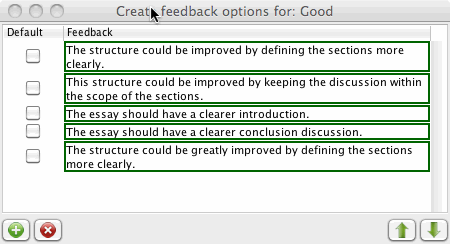
A good strategy is to produce a set of 'moderately hedged' comments for a middle level grade. This window is obtained from the show optional feedback button on the assessments tab.
The window, once open, is updated as each grade is selected. Therefore the comments will disappear when other grades are selected, until some marking is done and the comment is used in those other grades.
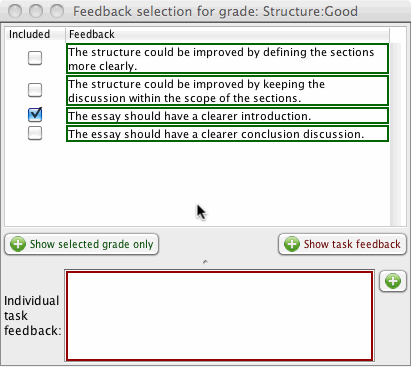
At marking time a similar window is available from the MFA results tab. Comments on a white background belong to the selected grade and can be selected at marking time. Editing will change the comment for all students given the comment, but only for that grade.
If the same comment was given for students obtaining another grade that version of the comment will not be changed - in fact it will appear in gray once the window refreshes. This allows the comments to be hedged for each grade if necessary, without affecting other grades.
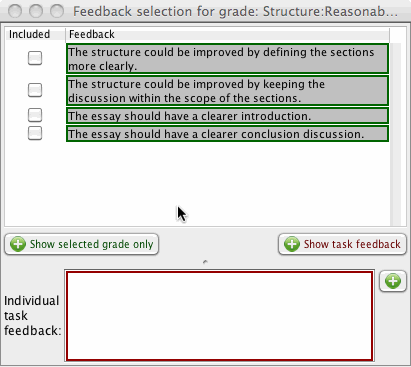
Comments can also be selected and modified at marking time for other grades. For example having selected the grade "reasonable" the items for the good grade (above) appear greyed out (if show all grades button pressed) at the bottom of the list. When ticked a comment is applied to the student being assessed and a copy made available to the currently selected grade (it turns white). The comment can then be hedged or modified for the grade level as required.
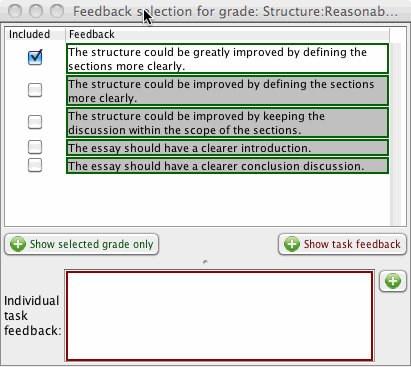
For example, a "Structure could be improved.." grey item was selected (it belongs to "good"), this makes it part of the "reasonable" grade and it turns white, is ticked, and moves up the list. A hedge was then made to add the word "greatly". Note that the original comment will reappear (as shown) in grey when the window is refreshed, since that is now a separate comment for the "good" grade.
Composing Comments
The temptation is to say "you didn't do this" or "that was poor", however it is far motivating to be positive, save the student the need to negate the statement, and to say "to improve your grade you need to do this". Generally this does tend to take more words however, but the reusability of comments in the MFA offsets this cost. Sometimes two comments may apply; a second comment might be "to get a top mark you need to do ... a more fundamental improvement". The second comment needs more than negation, illustrating that it is not really very helpful at all.
These statements are associated with each grade for the simple reason that you will often want to change the hedge for a statement based on the grade. For example "The comparison should include related products", "The comparison should include more than one related product", and "The comparison should include more related products". The statements from each grade can be made available to another selected grade when marking (but pressing the "show all" button, when it is selected a copy is made for that grade. It can then be hedged (edited) without affecting the feedback for another grades. One strategy for setting up the statements before any marking is done, is to create a set of moderately hedged statements for the middle grade such as "good". These can then be selected and re hedged or rephrased as necessary for better or worse grades during the marking process. Sometimes it is not necessary to change the statements for other grades - the grade may simply represent the requirement for more or less improvement statements.
Any feedback text statement can be edited (corrected) and it will be corrected for all students that were given that feedback. Notice though that if identical (unhedged) feedback was given for several grades the correction will need to be done for each grade. If "show all" active then one of the uncorrected versions will appear in addition to the corrected version, and that should be corrected, and the process repeated until all are done. If you want to change the meaning of a feedback statement for a specific student then add a new feedback item - editing an existing one (other than hedging a statement taken from another grade) may affect other students and this is probably not what is intended.