![]()
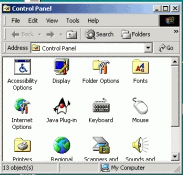
You can change the appearance of your desktop quite easily in Windows. This is often useful if you find the colours hard on your eyes or if you would like to use larger print. You can also change the colour and background of your desktop. Unfortunately, Windows 2000 won’t remember these settings on public workstations; you will need to reset them each time you log in.
|
|
|
|
|
If Control Panel is still open from the previous exercise, you can make it the active window by clicking once on an exposed portion of it.
|
|
The following dialogue box will appear.
|
When you select one of the options by clicking on it, a sample of the display you have chosen will appear. Try out some of the options.
|
|
|
|
|
Under Windows, there is often more than one way to carry out a task. This time we will use the right mouse button menu to reach Display Properties.
|
|
|
Changing he mouse buttons from Right to Left Handed.
![]() Click on Start,
then choose Settings, select
and open the Control Panel.
Click on Start,
then choose Settings, select
and open the Control Panel.
![]() Now double click the left- mouse button on
the mouse icon.
Now double click the left- mouse button on
the mouse icon.![]()
|
|
This displays the Mouse Properties dialogue box.
|
This reverses the mouse buttons’ operation.