This is actually a shortcut, which gives the same view as selecting Explorer from the Start menu.
![]() Double click with the left mouse button on
the Explore My Computer icon.
Double click with the left mouse button on
the Explore My Computer icon.
![]()
After a moment or two, the Explorer window will appear on the screen. You will see it is divided into two areas: on the left, all the drives you are connected to and all the folders available are displayed as a list.
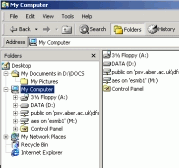
On the right-hand side you can see any other folders available and the contents of the highlighted folder, in this case My Computer
![]() Double
click on the My Computer icon in the left-hand panel.
Double
click on the My Computer icon in the left-hand panel.
![]() Click once on the little +sign to the left-hand and this will shows your
filestore (example below) and some other available drives.
Click once on the little +sign to the left-hand and this will shows your
filestore (example below) and some other available drives.
![]()
![]() Double
click on your login name and you will see on the right-hand side all the files
that are stored there.
Double
click on your login name and you will see on the right-hand side all the files
that are stored there.
| Internet Explorer | |
| This is the icon that acts as a shortcut to allow you to access the World-Wide Web. This is described fully in Help Sheet 31 – Internet Explorer for Windows 95 and Windows NT. |
|
| Recycle Bin | |
| You can drag unwanted files from Explorer directly into the recycle bin. This has the same effect as deleting them. If you drag something to the recycle bin by mistake, you can open the bin by double clicking on it and drag the file back to where it should be in Explorer. |
|
|
|