![]() Double click the left mouse button on the Explore My Computer
icon on the desktop.
Double click the left mouse button on the Explore My Computer
icon on the desktop.
![]()
After a moment or two, the Explorer window will appear on the screen. It is divided into two areas: all the drives you are connected to and all the folders available are displayed as an expandable list on the left.
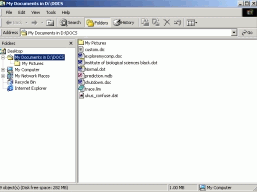
In the right-hand panel you can see the contents of the highlighted folder, in this case, My Documents.
To practice copying and pasting work from your filestore to the working environment and back again to your filestore, Advisory has put a file onto your filestore called Welcome.doc.
|
|
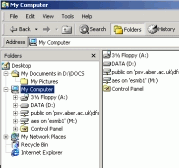 |
![]() Double
click on your login name and you will see on the right-hand side all the files
that are stored there.
Double
click on your login name and you will see on the right-hand side all the files
that are stored there.
![]() Click
once on Welcome .doc on the right-hand side to highlight it.
When you highlight a file the file name turns blue.
Click
once on Welcome .doc on the right-hand side to highlight it.
When you highlight a file the file name turns blue.
|
|
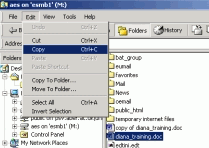 |
![]() Click
once on My Documents on the left hand side. This selects the My Documents folder and displays its
contents.
Click
once on My Documents on the left hand side. This selects the My Documents folder and displays its
contents.
![]() Return
to the Edit Menu along the top tool again.
This time choose Paste.
Return
to the Edit Menu along the top tool again.
This time choose Paste.
The file called Welcome.doc will now be seen on the right hand side of the screen. It is now safe to work on this file but do not open it yet (see below how to open your files)
![]() Now
use exactly the same method to copy and paste Welcome .doc back to your filetore.
Read carefully any message that may appear.
Now
use exactly the same method to copy and paste Welcome .doc back to your filetore.
Read carefully any message that may appear.
![]() You
should also use this copy and paste method when you want to transfer files to a
floppy disc.
You
should also use this copy and paste method when you want to transfer files to a
floppy disc.
When you have scanned your floppy disk (see later in this
document), you can use this method to copy Welcome.doc
to the (A) 3½ Floppy drive.