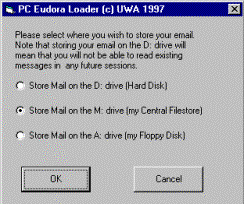
Once you have selected Eudora Light from the desktop, after a short period of time you are presented with a window asking you where you wish to store your email, as shown below:
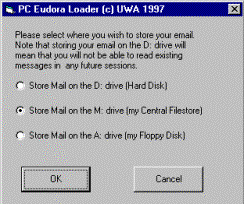
It is recommended that users connect their Central Filestore on entering Windows NT and store their email on their Central Filestore (M: drive). This means that your email will be available from any workstation on the campus and will be saved between sessions. It is also possible to save your email onto a Floppy Disk (A: drive). Although you can also save your email onto the (D: drive) of the machine you are using, please note that any email read during this session will not be available in any future sessions.
| Note:All email saved on the D: drive is deleted when you log out of the machine that you are using. |
The M: drive will be selected by default as the place to store your email, provided you have connected your Central Filestore. If you have not connected your Central Filestore then the option to store email on the M: drive will be greyed out, and the D: drive becomes the default.
![]() Click on the OK button with the left mouse button when you have decided where you
wish to store your email. Eudora Light will then begin to load.
Click on the OK button with the left mouse button when you have decided where you
wish to store your email. Eudora Light will then begin to load.